Notifications
Notifications
Chef Automate notifications uses webhooks to send alerts for failures of Chef Infra Client runs and InSpec compliance scans. You can send notifications to Slack channels, Slack users, or any other service that supports webhook integrations. Notifications are sent for all failures. To ignore a failure, set the ignore_failure attribute to true on the resource.
By default only Admins of Chef Automate may create and manage notifications.
Warning
Chef Automate supports three types of notifications:
- ServiceNow
- Slack
- Webhooks
The steps to add different notifications to the Chef Automate is shown below:
ServiceNow Notification
Add a ServiceNow Notification
To add a servicenow notification for Chef Automate, follow the steps given below:
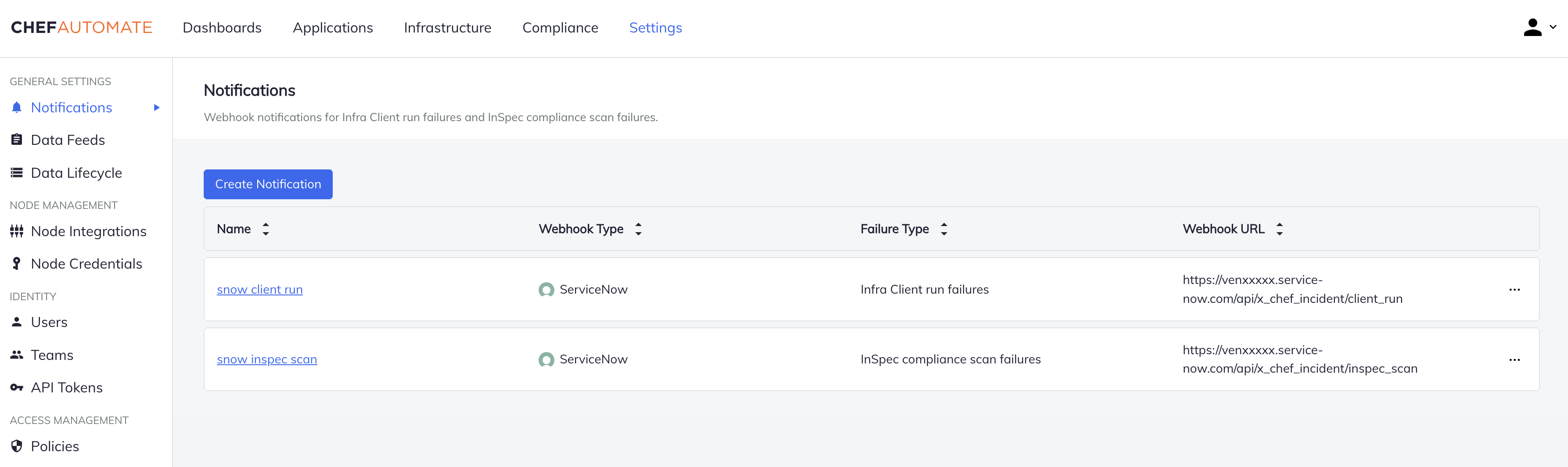
In the Settings tab, navigate to the Notifications page in the sidebar.
Select Create Notification.
Select ServiceNow.
Enter a unique notification name.
Select the failure type to be notified on from the drop-down menu. Current options are Chef Infra Client run or InSpec scan. According to the failure type selected, enter the Webhook URL as shown below:
- For Chef Infra Client Run: https://devxxxxx.service-now.com/api/x_chef_incident/client_run
- For Inspec Scan: https://devxxxxx.service-now.com/api/x_chef_incident/inspec_scan
Enter the ServiceNow Username.
Enter the ServiceNow Password.
Select the Test Notification button to try out your ServiceNow notification. If your servicenow notification does not appear, return to the ServiceNow Webhooks Integration page to re-check the recipient and URL.
Select the Create Notification button to create the ServiceNow Notification.
Edit ServiceNow Notifications
To edit a ServiceNow notification for Chef Automate:
- From the Notifications page, select the notification name to open its detail page.
- Edit the notification type, name, failure type, or URL.
- Select the Save Notification button to save the ServiceNow notification.
Delete ServiceNow Notifications
To delete a ServiceNow notification for Chef Automate:
- From the Notifications page, select Delete from the menu at the end of the table row.
- Confirm that you wish to permanently delete this notification.
Slack Notifications
Add a Slack Notification
To add a Slack notification for Chef Automate:
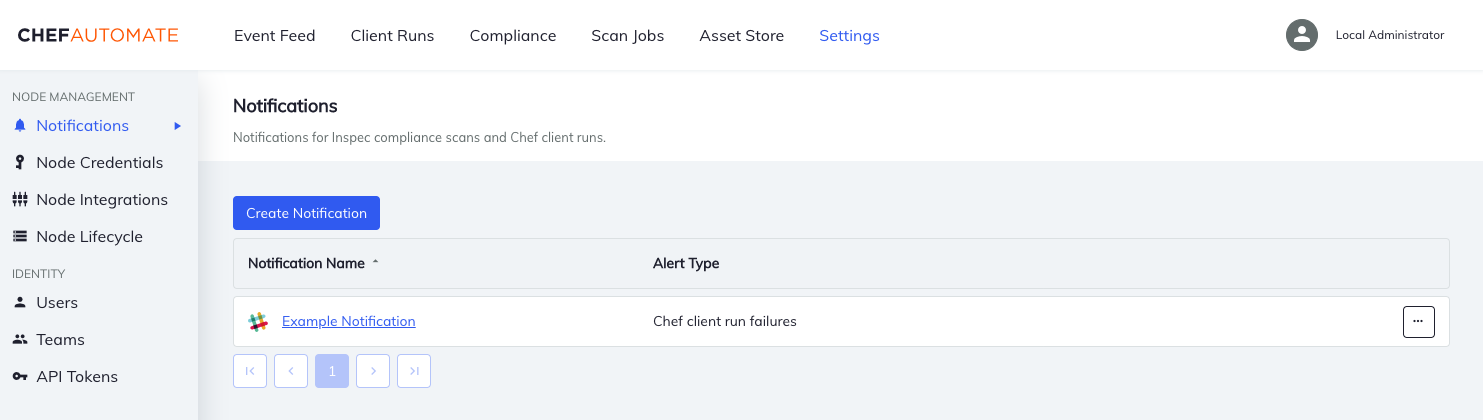
- In the Settings tab, navigate to the Notifications page in the sidebar.
- Select Create Notification.
- Select Slack.
- Enter a unique notification name.
- Select the failure type to be notified on from the drop-down menu. Current options are Chef Infra Client run or InSpec scan
- Create a slack webhook address. For help refer this.
- On the Slack page, select a channel or user for the notification. Slack will create the new webhook and then provide a webhook URL for you to copy. After entering a recipient, use the Add Incoming WebHooks Integration button.
- Copy the URL, return to the Chef Automate page, paste the URL into the Notifications form.
- Use the Test Notification button to try out your Slack notification. If your Slack notification does not appear, return to the Slack Webhooks Integration page to re-check the recipient and URL.
- Use the Create Notification button to create the Slack notification.
Edit Slack Notifications
To edit a Slack notification for Chef Automate:
- From the Notifications page, select the notification name to open its detail page.
- Edit the notification type, name, failure type, or URL.
- Use the Save Notification button to save the Slack notification.
Delete Slack Notifications
To delete a Slack notification for Chef Automate:
- From the Notifications page, select Delete from the menu at the end of the table row.
- Confirm that you wish to permanently delete this notification.
Webhook Notifications
Add a Webhook Notification
To add a webhook notification for Chef Automate:
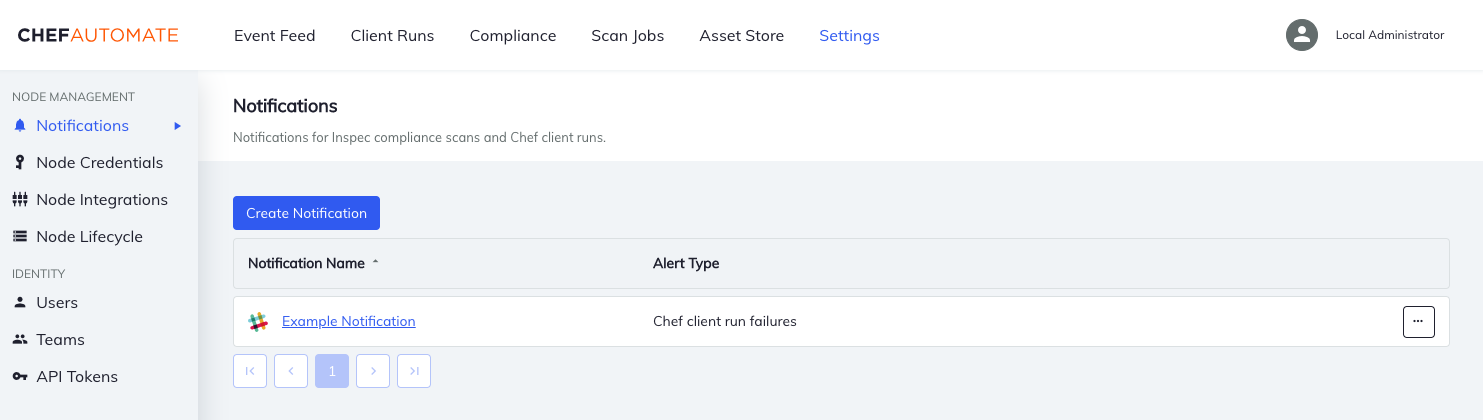
- In the Settings tab navigate to the Notifications page in the sidebar.
- Select Create Notification.
- Select Webhooks.
- Enter a unique notification name.
- Select the failure type to be notified on from the drop-down menu. Current options are Chef Infra Client run or InSpec scan
- Enter the webhook URL the notification should be sent to.
- Use the Test Notification button to try out your webhook notification.
- Use the Create Notification button to create the webhook notification.
Edit Webhook Notifications
To edit a webhook notification for Chef Automate:
- From the Notifications page, select the notification name to open its detail page.
- Edit the notification type, name, failure type, or URL.
- Use the Save Notification button to save the webhook notification.
Delete Webhook Notifications
To delete a webhook notification for Chef Automate:
- From the Notifications page, select Delete from the menu at the end of the table row.
- Confirm that you wish to permanently delete this notification in the helper screen.
Webhook Notification Payload
The body of the notification payload contains complex JSON data.
One attribute to note is type.
Chef Infra Client run failures have a type of converge_failure where the Chef InSpec scan failures have a type of compliance_failure.
The controls section of the Chef InSpec scan failures notification payload contains information about each failed control, so the payload can be rather large if the node has a lot of failed controls.
Chef Infra Client Run Failure Example Payload
{
"type": "converge_failure",
"start_time_utc": "2020-05-28T18:43:33.000000Z",
"node_name": "winnode1",
"failure_snippet": "Chef client run failure on [localhost] winnode1 : https://automate.example.com/infrastructure/client-runs/e9c01d6d46543c19fba3b7bfc17a22d/runs/advff4a3-7890-4b74-98c1-fb00ae6dd251\nError executing action `run` on resource 'execute[name]'\nexecute[name] (cookbook::default line 10) had an error: Mixlib::ShellOut::ShellCommandFailed: Expected process to exit with [0], but received '1'\n---- Begin output of command ----\nSTDOUT: \nSTDERR: 'command' is not recognized as an internal or external command,\r\noperable program or batch file.\n---- End output of command ----\nRan command returned 1 \n",
"exception_title": "Error executing action `run` on resource 'execute[name]'",
"exception_message": "execute[name] (cookbook::default line 10) had an error: Mixlib::ShellOut::ShellCommandFailed: Expected process to exit with [0], but received '1'\n---- Begin output of command ----\nSTDOUT: \nSTDERR: 'command' is not recognized as an internal or external command,\r\noperable program or batch file.\n---- End output of command ----\nRan command returned 1",
"exception_backtrace": [
"C:/hab/pkgs/chef/chef-infra-client/15.6.10/20191210013214/vendor/gems/mixlib-shellout-3.0.7-universal-mingw32/lib/mixlib/shellout.rb:300:in `invalid!'",
"C:/hab/pkgs/chef/chef-infra-client/15.6.10/20191210013214/vendor/gems/mixlib-shellout-3.0.7-universal-mingw32/lib/mixlib/shellout.rb:287:in `error!'",
.
.
.
"C:/hab/pkgs/chef/chef-infra-client/15.6.10/20191210013214/bin/chef-client:172:in `load'",
"C:/hab/pkgs/chef/chef-infra-client/15.6.10/20191210013214/bin/chef-client:172:in `<main>'"
],
"end_time_utc": "2020-05-28T18:43:34.000000Z",
"automate_fqdn": "automate.example.com",
"automate_failure_url": "https://automate.example.com/infrastructure/client-runs/e9c01d6d46543c19fba3b7bfc17a22d/runs/advff4a3-7890-4b74-98c1-fb00ae6dd251"
}
Chef InSpec Scan Failure Example Payload
{
"type": "compliance_failure",
"total_number_of_tests": 436,
"total_number_of_skipped_tests": 142,
"total_number_of_passed_tests": 79,
"total_number_of_failed_tests": 215,
"number_of_failed_critical_tests": 212,
"number_of_critical_tests": 372,
"node_uuid": "e9c01d6d46543c19fba3b7bfc17a22d",
"node_name": "winnode1",
"inspec_version": "4.18.97",
"failure_snippet": "InSpec found a critical control failure on [winnode1](https://automate.example.com/compliance/reporting/nodes/e9c01d6d46543c19fba3b7bfc17a22d)",
"failed_critical_profiles": [
{
"version": "1.0.1",
"title": "Windows Audit",
"supports": [],
"summary": "Windows Audit Baseline",
"sha256": "2e2a41ee574b4ffbe9e190de85e01c57a49b35f047d60bb0e541e95d776fd30e",
"number_of_controls": 436,
"name": "windows-audit",
"maintainer": "user@example.com",
"license": "Apache-2.0",
"copyright_email": "user@example.com",
"copyright": "Code Owners",
"controls": [
{
"title": "All important updates are installed",
"status": "failed",
"source_location": {
"ref": "C:/Windows/System32/config/systemprofile/.inspec/cache/f4167795b8659a357e0991a731b3a08321e36f1b29dc2c8ac90e2035ea9db9b6/windows-patch-baseline-0.4.0/controls/patches.rb",
"line": 28
},
"results": [
{
"status": "failed",
"start_time": "2020-05-28T19:02:53+00:00",
"skip_message": "",
"run_time": 0.00010469999688211828,
"message": "expected that `Windows Update 'Windows Malicious Software Removal Tool x64 - v5.82 (KB890830)'` is installed",
"code_desc": "Windows Update 'Windows Malicious Software Removal Tool x64 - v5.82 (KB890830)' is expected to be installed"
},
{
"status": "failed",
"start_time": "2020-05-28T19:02:53+00:00",
"skip_message": "",
"run_time": 0.00013299999409355223,
"message": "expected that `Windows Update '2020-02 Security Update for Adobe Flash Player for Windows Server 2019 for x64-based Systems (KB4537759)'` is installed",
"code_desc": "Windows Update '2020-02 Security Update for Adobe Flash Player for Windows Server 2019 for x64-based Systems (KB4537759)' is expected to be installed"
}
],
"refs": [],
"number_of_tests": 2,
"number_of_failed_tests": 2,
"impact": 1,
"id": "important-patches",
"desc": "",
"code": "control 'important-patches' do\n impact 1.0\n title 'All important updates are installed'\n win_update.important.each { |update|\n describe update do\n it { should be_installed }\n end\n }\nend\n"
}
],
"attributes": []
}
],
"automate_fqdn": "automate.example.com",
"automate_failure_url": "https://automate.example.com/compliance/reporting/nodes/e9c01d6d46543c19fba3b7bfc17a22d"
}